How to download SimpleFert for free
After registering your email address and name, you can download SimpleFert by logging into the dashboard.Please proceed to the registration form from the link below. When registering, the system may display terms like “payment” or “settlement” for technical reasons, but it is free.
How to use
The usage is the same for both the Excel version and the spreadsheet version. For the spreadsheet version, copy it to your My Drive by selecting “Make a copy” from the File menu.Enter only the cells with a gray background on the left half of the sheet.In other words, only the following 5 items:

1.Formulation amount
When making a base fertilizer for nutrient solution renewal, etc., and when making additional fertilizer, the input differs.
- For nutrient solution renewal, etc.: This is the total amount of water. Please enter the amount of water including the nutrient solution tank and nutrient solution bed.
- When creating a concentrated stock solution for additional fertilizer: This is the combined amount of water for A and B solutions. For example, if you are making 200L of A solution and 200L of B solution, enter “400” L.
2.EC
Enter the set value of the electrical conductivity (EC) when cultivating.
3.Reference recipe
You can check if the components are higher or lower compared to generally known recipes. If the components are 10% or more higher than the target recipe, “high” is displayed, and if lower, “low” is displayed.If no comparison is particularly needed, select “none”.
4.Raw water components
Enter the components of the water to be used. We recommend that you investigate as accurately as possible by requesting a component analysis from a company. The water quality inspection results of local governments can also be used as a reference.Some water sources may have too much of a specific component, which may affect the balance of the nutrient solution.As a precaution, the value to be entered must be converted to the notation in the table, as the calculation changes depending on whether it is “element display”, “ion display”, or “oxide display”.
5.Amount of fertilizer used
Please enter the actual amount of fertilizer used. The calculation results will be displayed on the right side when entered.Adjust the amount of fertilizer used while looking at the reflected calculation results.
How to read the calculation results

Display of component amounts
The upper row is the component amount, and the lower row is the ratio. The units of the component amounts differ for macroelements and microelements. (me/L and mg/L)
When the amount of fertilizer is entered, the component amounts in the nutrient solution are calculated according to the EC setting value. However, strictly speaking, it is not an accurate value but a rough estimate, but it is sufficiently accurate for practical use.
It can also be compared with the selected reference recipe. If there are many “suitable” results, it can be said that it is close to the reference recipe. There are only representative recipes available, but it is possible to add more. (Details later)
Types of fertilizers and reference recipes
The types of fertilizers can be increased. However, personally, I think most fertilization designs can be done with just the basic fertilizers initially set.If an addition is necessary, you can modify it yourself. (It contains functions, so it’s safer to refrain if it seems difficult.)By the way, the types of fertilizers are compatible with not only single fertilizers but also compound fertilizers.If there are any fertilizers that you would like added, please let us know in the comments section of this page. If there is high demand, we may consider adding them.Reference recipes can also be added in the same way as fertilizers.
Terms of Use
Please check the Terms of Use page.
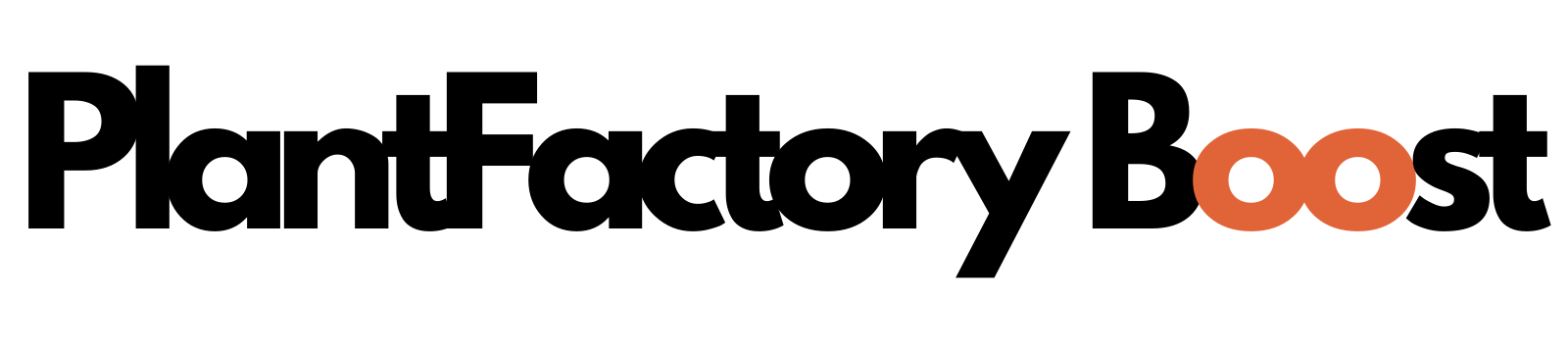
Comments